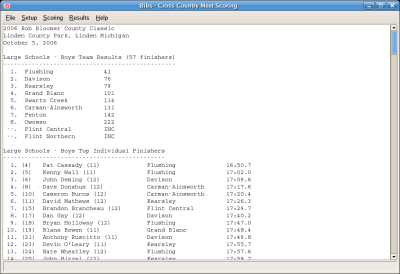Using Bibs
Although Bibs is still under development, it is functional. This page provides a brief tutorial on using Bibs to score a cross country meet.

To begin, start Bibs. You'll be presented with a Quick Guide. To create a new meet, choose FILE | NEW. At this point you'll be presented with the Meet Setup Dialog. Enter the appropriate information and press OK.
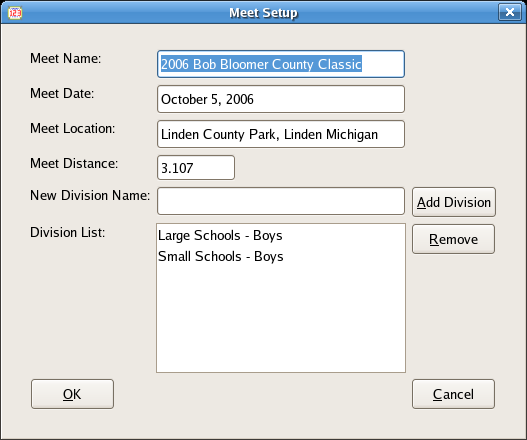
The next step is to add teams to your meet. You can add teams using the Add Teams toolbar button or from SETUP | TEAMS | ADD. This will open the Team Entry Dialog. Enter the appropriate information. It is VERY important that each runner have a unique bib number. When all the information for a team is entered, choose OK.
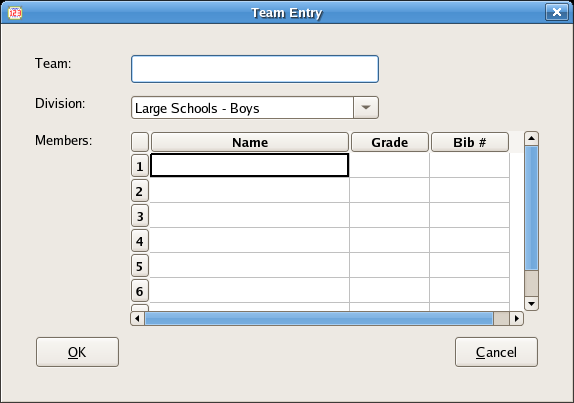
After each team is entered, it is a good idea to save your file.
Now you are ready to enter race-day information. Use SCORING | BIBS to enter the bib numbers in their order of finish into the Bibs Entry Dialog. Press ADD (or Enter) after entering each number and it will be added to the list box. Choose Close when finished. This is another great time to save your file.

In the same way, use SCORING | TIMES to enter the finish times in the order of finish. Please note that times are entered in the following format MMSSHH, minutes, seconds, hundredths without colons or decimal points. Example 16:45.66 would be 164566.

Once all race-day information is entered, simply choose SCORING | SCORE MEET. At this point, warning and errormessages may be displayed. If everything is ok, the results will be displayed. Use the results menu to view or save results. To print the current window, use FILE | PRINT.